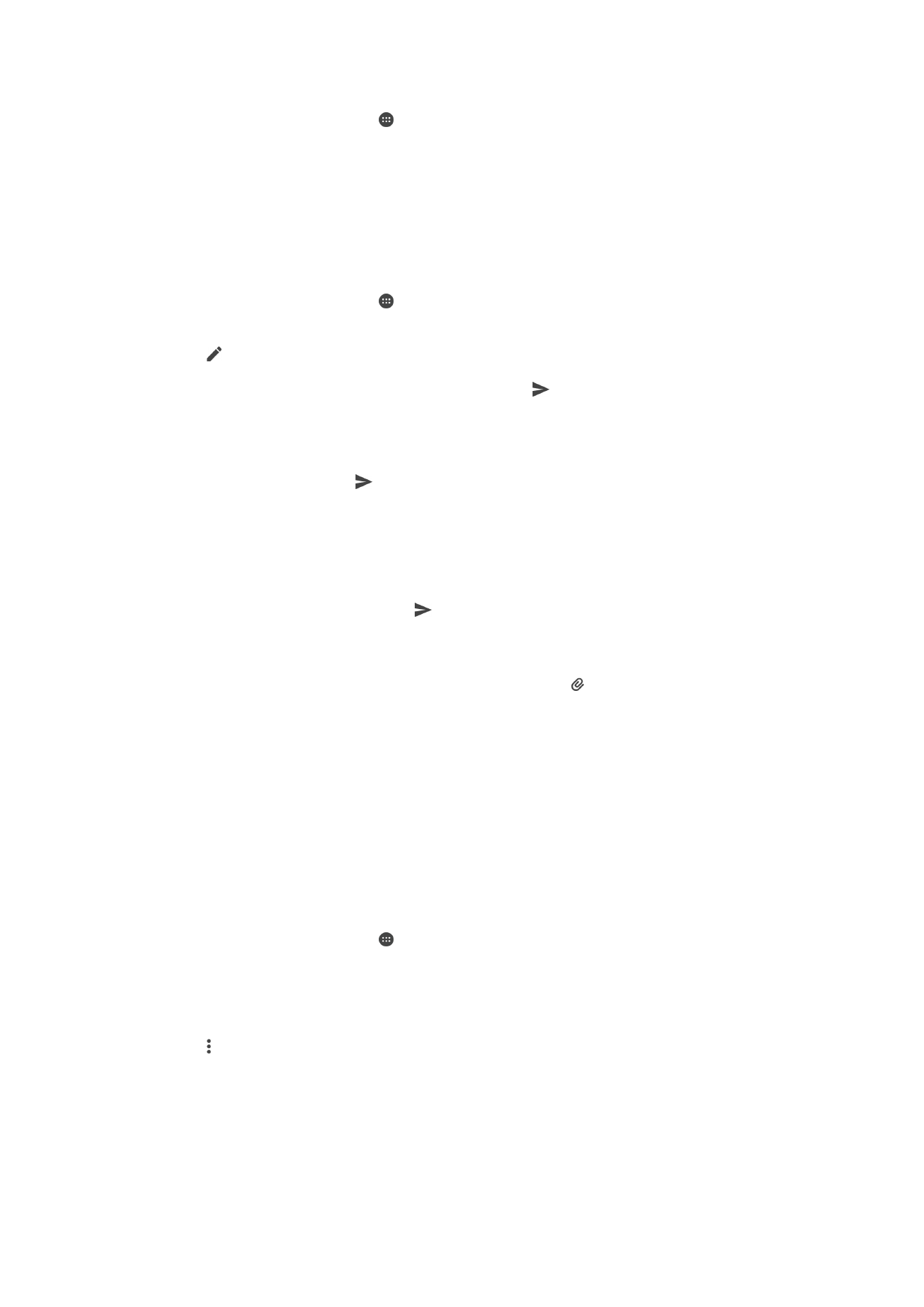
Organising your email messages
To sort your emails
1
From your Home screen, tap .
2
Find and tap
Email.
3
If you are using several email accounts, drag the left edge of the screen to the
right and select the account with the email that you want to sort. If you want to
sort email in all your email accounts at once, drag the left edge of the screen to
the right, then tap
Combined inbox.
4
Tap , then tap
Sort.
5
Select a sorting option.
72
This is an Internet version of this publication. © Print only for private use.
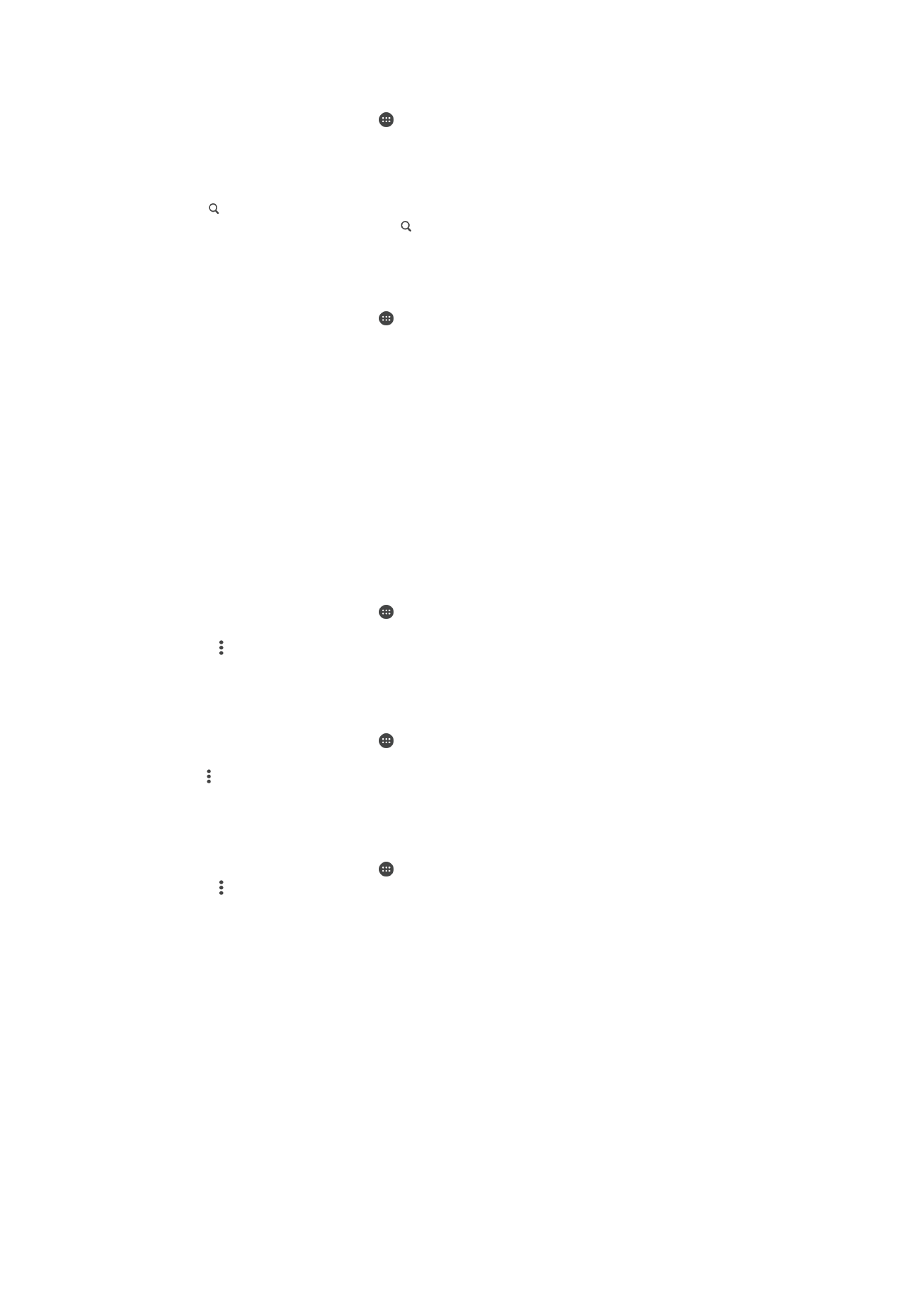
To search for emails
1
From your Home screen, tap , then find and tap
Email.
2
If you are using several email accounts, drag the left edge of the screen to the
right and select the account that you want to search. If you want to search all
your email accounts at once, drag the left edge of the screen to the right, then
tap
Combined inbox.
3
Tap .
4
Enter your search text, then tap on the keyboard.
5
The search result appears in a list sorted by date. Tap the email message that
you want to open.
To view all folders for one email account
1
From your Home screen, tap , then find and tap
Email.
2
Drag the left edge of the screen to the right, then select the account that you
want to check.
3
Under the account that you want to check, select
Show all folders.
To delete an email message
•
In your email inbox, flick the message that you want to delete to the right.
To move an email message to another folder
1
In your email inbox, flick the message that you want to move to the left.
2
Tap
Move, then select a folder.