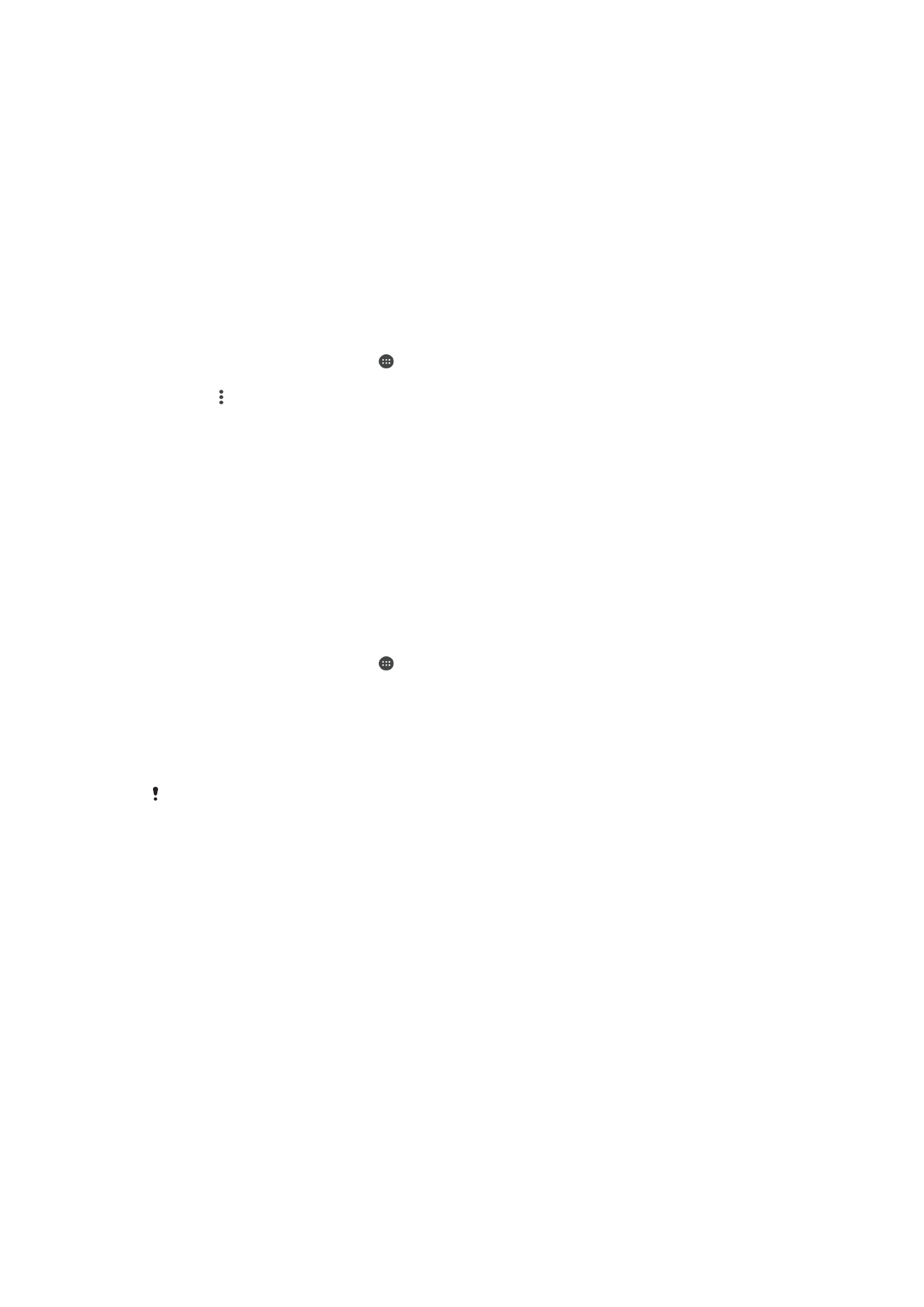
One-touch setup
You can use the One-touch setup function to automatically launch the setup of
several features that work wirelessly between two Xperia® devices. For example, you
can use One-touch setup to launch the configuration of basic settings for Screen
mirroring and Xperia Link™. Once you’ve completed the setup, you then only need
one touch every time to launch these features.
The One-touch setup function is activated using NFC. For more information about
setting up Screen mirroring, Media Server, NFC and Bluetooth® on your device, refer
to the relevant sections of the User guide.
To start One-touch setup on your device
1
From your Home screen, tap .
2
Find and tap
Settings > Xperia™ Connectivity > One-touch setup. The NFC
function is automatically turned on.
3
Make sure the NFC function on the other Xperia™ device is turned on.
4
Make sure the screens of both devices are unlocked and active.
5
Hold the two devices together so that the NFC detection area of each device
touches the other. The one-touch setup function launches automatically.
Both devices must support the One-touch setup function.
109
This is an Internet version of this publication. © Print only for private use.