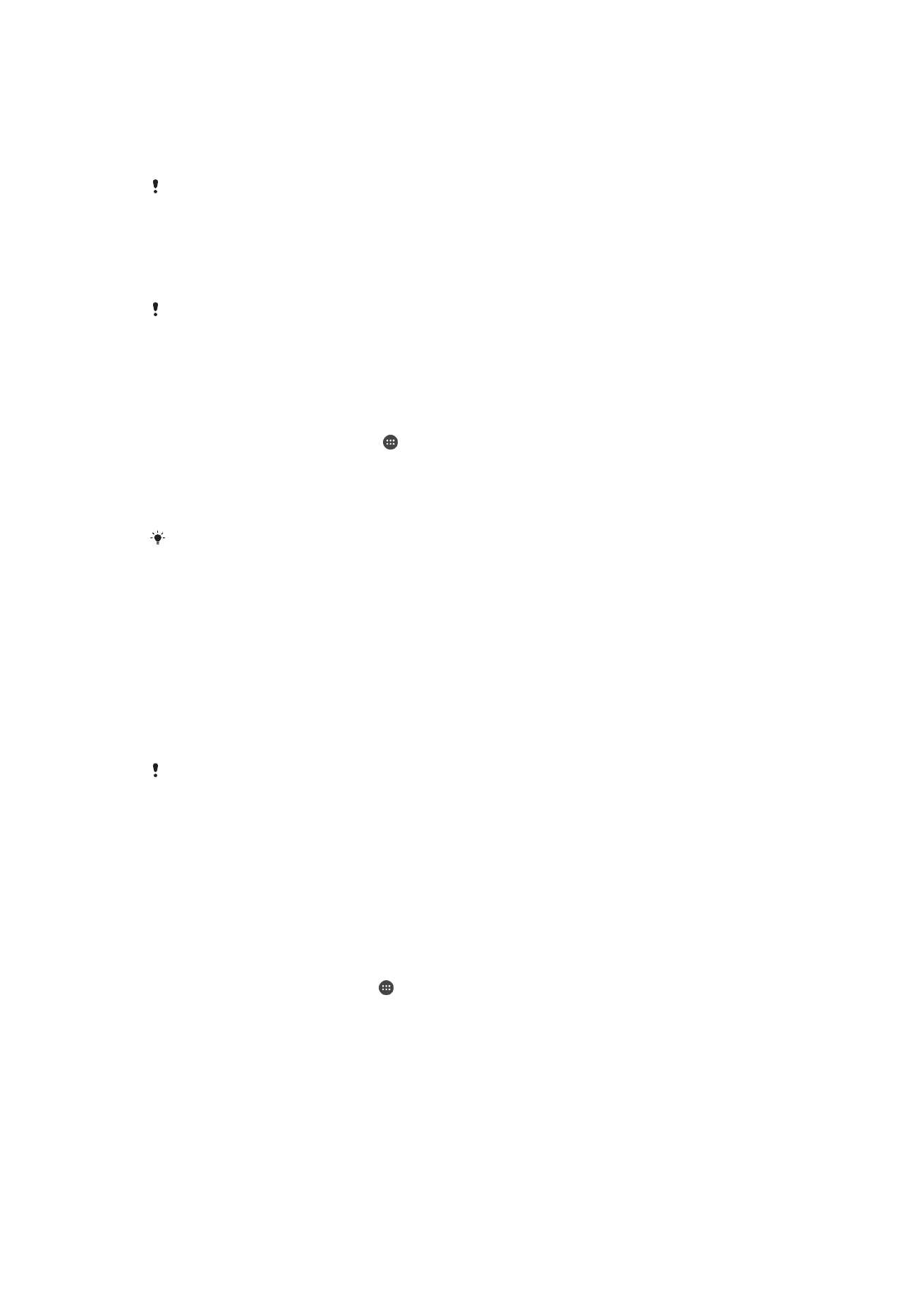
Connecting your device to USB accessories
You can use a USB Host adapter to connect your device to USB accessories such as
USB mass storage devices, game controllers, USB keyboards and USB mice. If the
USB accessory has a micro USB connector, a USB Host adapter is not necessary.
USB Host adapters are sold separately. Sony does not guarantee that all USB accessories are
supported by your device.
To connect a USB accessory using a USB host adapter
•
Attach the USB Host adapter to your device, then connect the adapter to the
USB accessory.
Additional steps or software may be required to set up game controllers, USB audio and USB
Ethernet accessories. Sony does not guarantee that all USB accessories are supported by
your device.
To access content on a USB mass storage device using a USB Host adapter
1
Attach the USB Host adapter to your device, then connect the adapter to the
USB mass storage device.
2
From your Home screen , tap .
3
Find and tap
Settings > Xperia™ Connectivity > USB Connectivity > Detect
USB device.
4
To access files and folders on the USB storage device, use a file manager app
such as File Commander.
You can also open the relevant media application on your device to view content directly. For
example, you can open the Album application to view photos stored on the USB mass
storage devices.
To disconnect a USB mass storage device
1
To open the Notification Panel, drag the status bar downwards, then tap
USB
storage connected.
2
Tap
OK.
3
Detach the USB Host adapter from your device.
To connect a USB accessory using a micro USB connector
•
Attach the micro USB connector of the USB accessory to your device.
Sony does not guarantee that all USB accessories with a micro USB connector are supported
by your device.