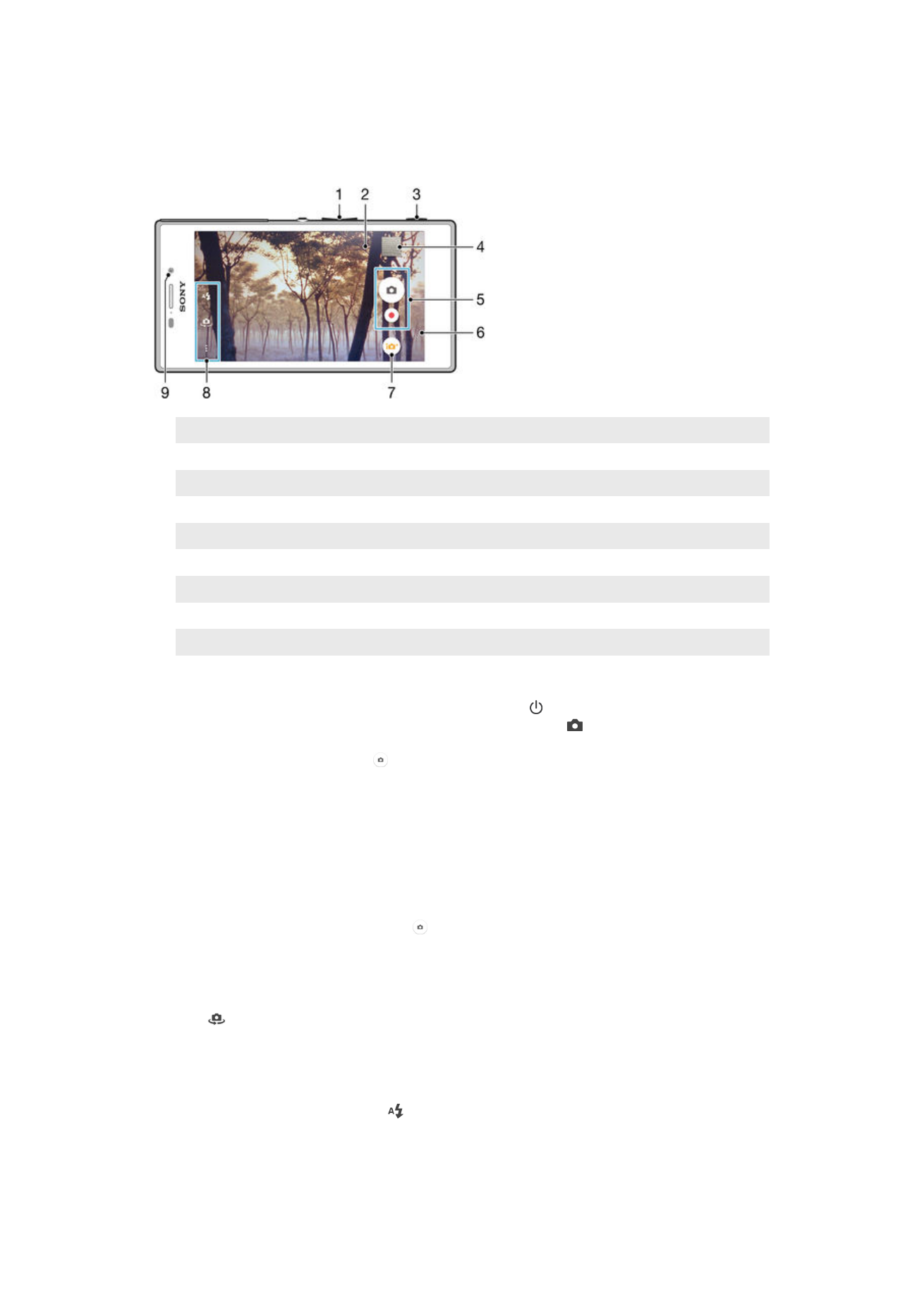
Taking photos and recording videos
1
Zoom in or out
2
Main camera screen
3
Camera key – Activate the camera/Take photos/Record videos
4
View photos and videos
5
Take photos or record video clips
6
Go back a step or exit the camera
7
Capturing mode settings icon
8
Camera settings icon and shortcut icons
9
Front camera lens
To take a photo from the lock screen
1
To activate the screen, briefly press the power key .
2
To activate the camera, touch and hold the camera icon , then drag it to the
left.
3
After the camera opens, tap .
To take a photo using the camera key
1
Activate the camera.
2
Press the camera key fully down.
To take a photo by tapping the on-screen camera button
1
Activate the camera.
2
Point the camera towards the subject.
3
Tap the on-screen camera button . The photo is taken as soon as you
release your finger.
To take a self-portrait using the front camera
1
Activate the camera.
2
Tap
.
3
To take the photo, press the camera key. The photo is taken as soon as you
release your finger.
To use the still camera flash
1
When the camera is open, tap .
2
Select your desired flash setting.
3
Take the photo.
82
This is an Internet version of this publication. © Print only for private use.
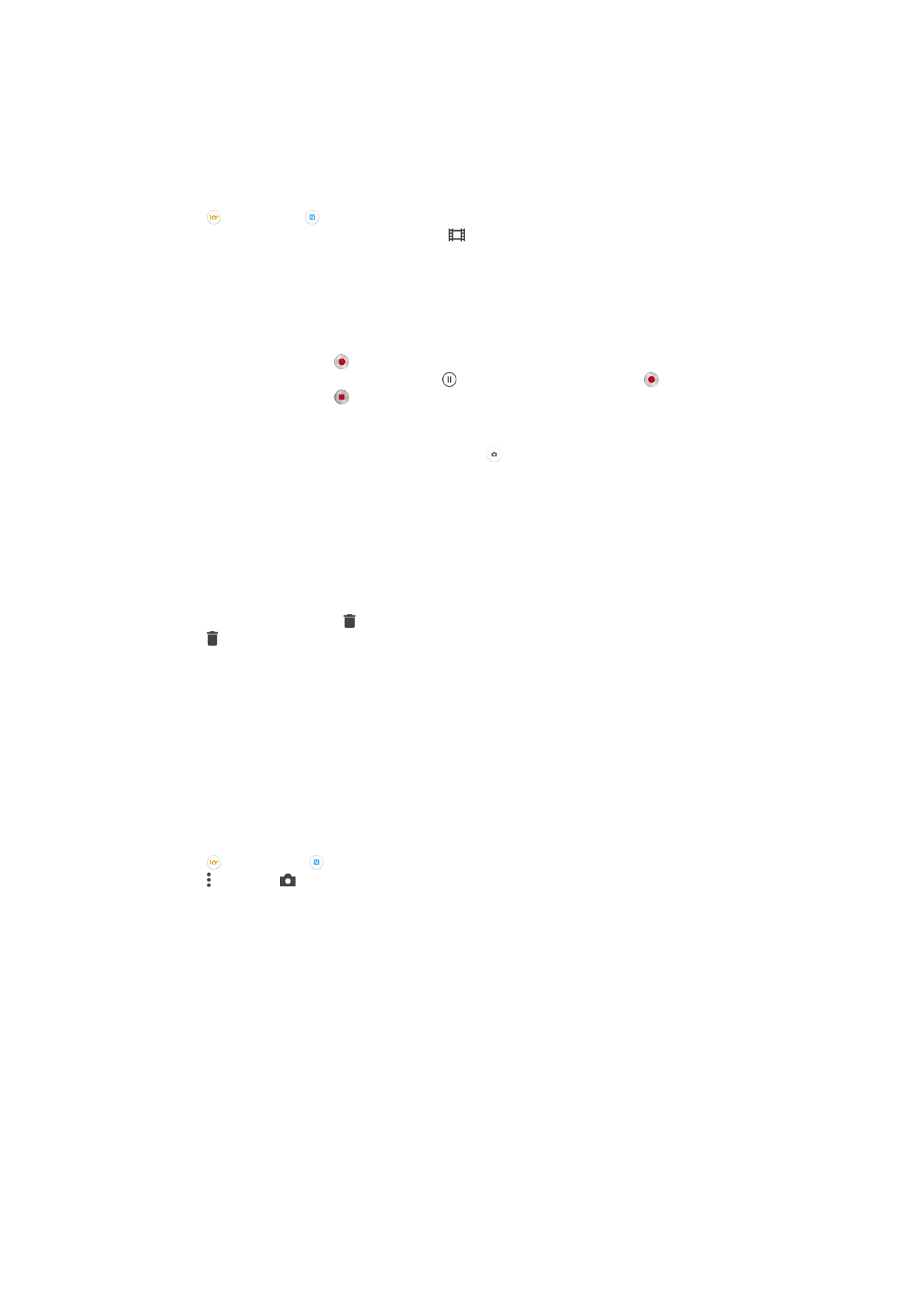
To use the zoom function
•
When the camera is open, press the volume key up or down.
•
When the camera is open, pinch in or pinch out on the camera screen.
To record a video using the camera key
1
Activate the camera.
2
Tap , and select .
3
If the video camera is not selected, tap .
4
To start recording a video, press the camera key.
5
To stop recording, press the camera key again.
To record a video
1
Activate the camera.
2
Point the camera towards the subject.
3
To start recording, tap .
4
To pause when recording a video, tap . To resume recording, tap .
5
To stop recording, tap .
To take a photo when recording a video
•
To take a photo when recording a video, tap . The photo is taken as soon as
you release your finger.
To view your photos and videos
1
Activate the camera, then tap a thumbnail to open a photo or video.
2
Flick left or right to view your photos and videos.
To delete a photo or recorded video
1
Browse to the photo or video that you want to delete.
2
Tap the screen to make appear.
3
Tap .
4
Tap
Delete to confirm.