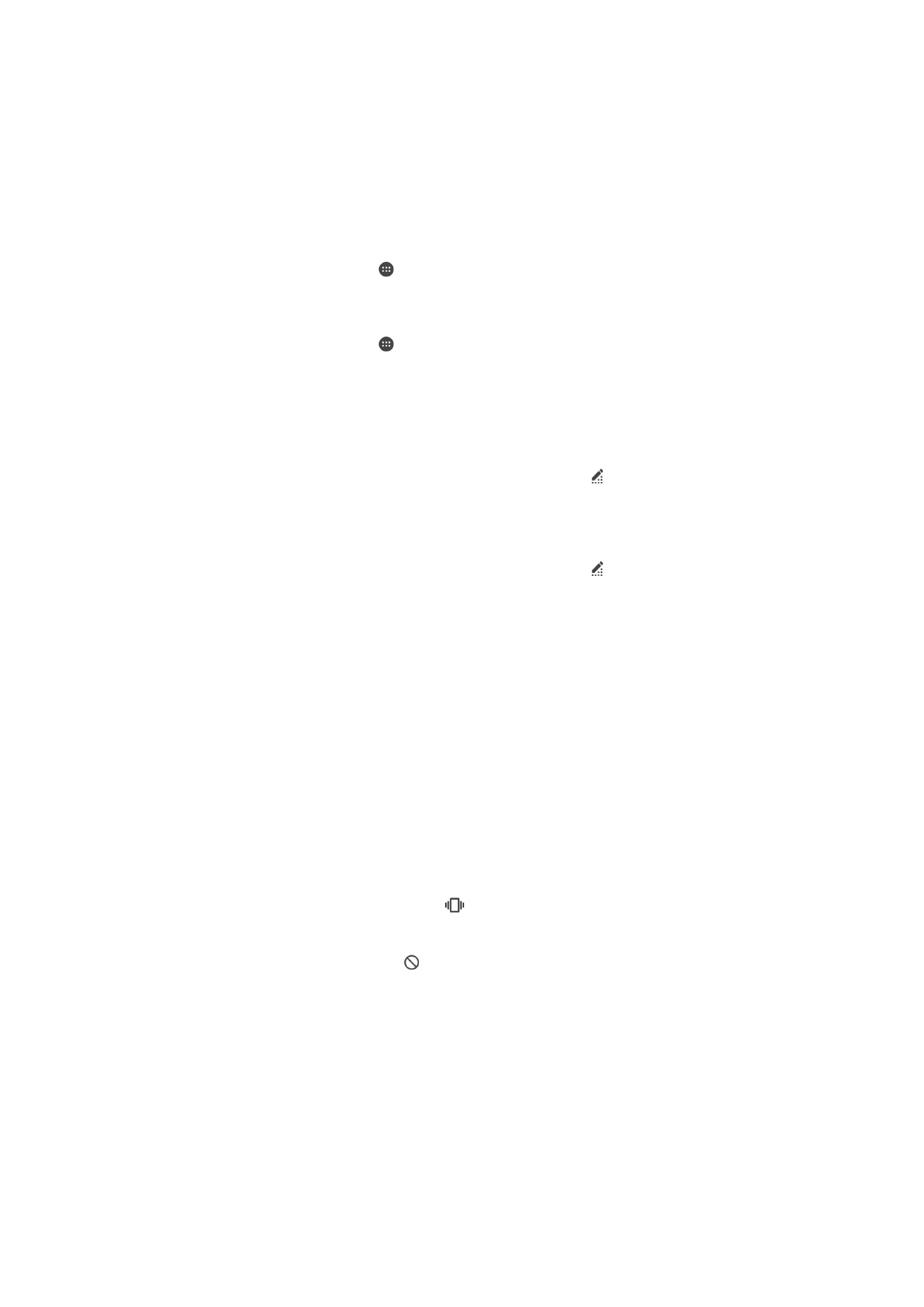
Accessing settings
View and change settings for your device from the Settings menu. The Settings menu
is accessible from both the Application screen and the Quick settings panel.
To open the device settings menu from the Application screen
1
From your Home screen, tap .
2
Tap
Settings.
To view information about your device
1
From your Home screen, tap .
2
Find and tap
Settings > About phone.
To open the Quick settings panel
•
Using two fingers, drag the status bar downwards.
To select which settings to display on the Quick settings panel
1
Using two fingers, drag the status bar downwards, then tap .
2
In the bar at the top of the screen, touch and hold the icon for the quick setting
that you want to add, then drag and drop it in the lower part of the screen.
To rearrange the Quick settings panel
1
Using two fingers, drag the status bar downwards, then tap .
2
Touch and hold an icon, then move it to the desired position.